Activate and deactivate Two-Factor Authentication
Activate MFA
You can activate Two-Factor Authentication on your account to grant additional security to your access.
In order to do so, go to the DOCUMENT & FIELD MANAGER login page and log in with your email address and password.
Under the project selection window, select Enable two-factor authentication.
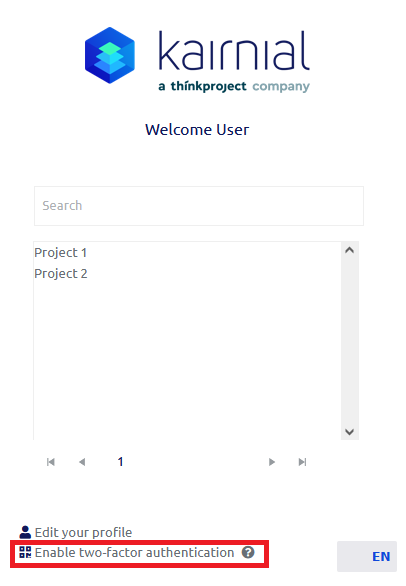
Click on Continue to confirm.
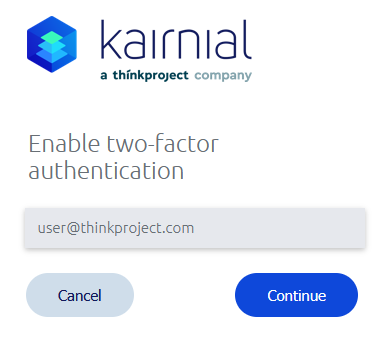
You will need an Authenticator application to scan the QR code. If you don’t have one already, you can download the Google Authenticator on the Apple Store (Apple) or Google Play Store (Android).
Scan the QR code with your application, enter the one-time password, then click on Continue.
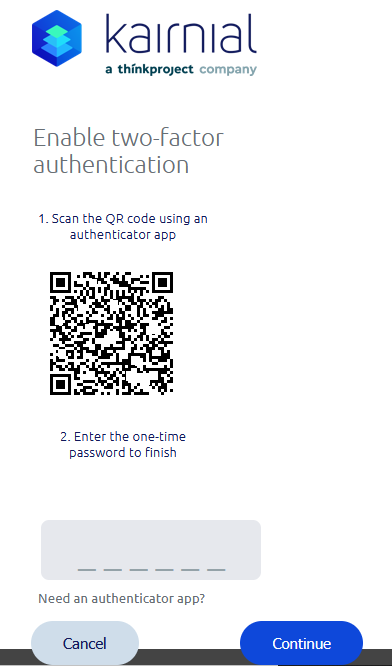
A pop-up window will confirm when the connection has been established successfully.

Deactivate MFA
You can deactivate the two-factor authentication at any time, by selecting Disable two-factor authentication after logging in.
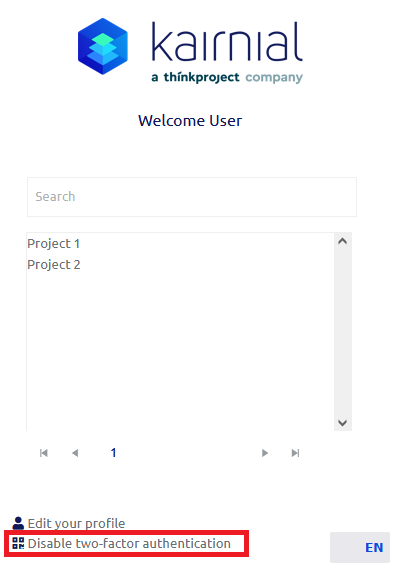
Click on Disable to confirm your choice.
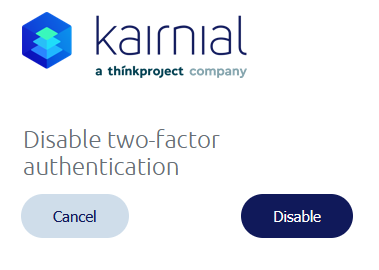
A pop-up window will confirm when the connection has been removed successfully.

If you can’t access your account to disable the two-factor authentication, please contact our Support team.